Configuring and saving access rights for project
The configuration of the access rights for the access control is done by using the dialog Access Rights per →project.
The configuration of the access rights is only possible for users with the feature Edit access control configuration!
How to open the dialog:
Select the project for which you want to configure the access rights.
In the menu Project or in the context menu of the project, select Access Rights...
Result: The dialog is opened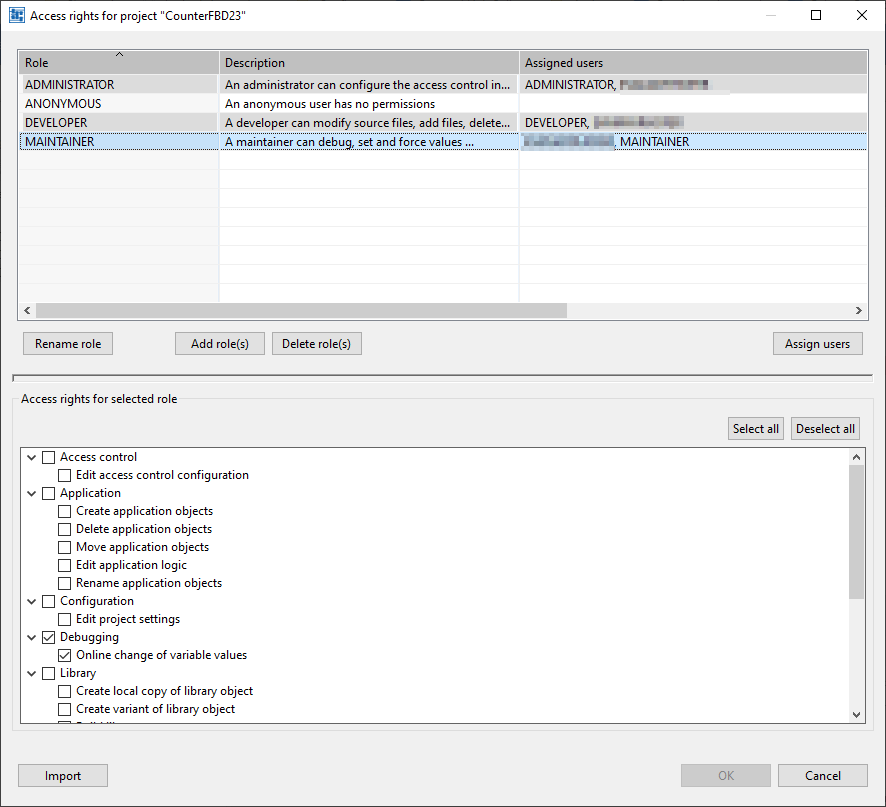
The upper list in the dialog lists the existing roles including a description and the users assigned to the role (as a comma-separated list). The lower list in the dialog contains the access rights for the selected role (the check mark for an access right means that the feature is activated).In order to make one of these lists larger, point to the horizontal divider below the buttons, press and hold the primary mouse button, drag the divider to the destination and release the primary mouse button.
Configure the access rights in the dialog by:
Save a changed configuration by clicking OK in the dialog. This will close the dialog.
Discard a changed configuration by pressing Cancel in the dialog and clicking Discard changes in the next dialog to confirm this action. This closes the dialog as well.