Value fields
Value fields in →FBD may contain expressions according to ST. Use value fields for:
-
the definition of →literals
-
the usage of →variables (e.g. internal variables)
Neuron Power Engineer provides the following types of value fields:
Depending on the configuration of your Neuron Power Engineer version, the FBD-editor and its elements might be displayed differently in your Neuron Power Engineer version than illustrated in the IDE documentation. This is the case, if Neuron or the system integrator has activated the smart styling or one of them has changed the styles for the FBD-editor. Subsequently, the illustration in the IDE documentation are symbolic images and the representation in your Neuron Power Engineer version takes precedence for the valid representation. In case of doubts, please contact Neuron or your system integrator.
Neuron recommends that you and/or your system integrator do not use yellow shades when designing FBD-elements because the color "Yellow" is used for tracking safe signals when developing safety-related applications. This recommendation applies in particular when you are using the legacy styling. Neuron Power Engineer does not check if colors are already used elsewhere. So the use of the yellow shades by you and/or your system integrator could have the consequence that "yellow" might also identify a non-safe logic as well.
Value field within the drawing field
Use a value field within the drawing field in order to create an →assignment.
Such a value field may get a value from another FBD-element (e.g. from another value field) via its input, the value of the value field may be assigned to another FBD-element via its output. The assignments are visualized by lines connecting the value field with the other FBD-elements.
Representation
Example for assigning a value for In1 to Var1 and further to Out1:

The input connection point (short: input) is located on the left side of the value field left, the output connection point (short: output) on the right side.
Labels within the value field inform you to which variable section the entered variable belongs.
|
Example |
Meaning |
|---|---|
|
|
value field with an internal variable (also known as "local variables") or with a →global variable |
|
|
value field with an →input variable |
|
|
value field with an →output variable |
|
|
value field with an →in-out variable |
|
|
value field with an →external variable |
|
|
value field with a →literal |
Color/style of a value field is determined by the data type that is assigned to the variable resp. that is valid for the literal. The alignment of the value field content depends on the connection of the value field (see the example with the connected value fields).
Value field within the interface for a block
Value fields that are created within the interface of a block are also identified as internal value fields. Use such a value field in order to set a →literal as default. As the value field is attached to a specific input of the block, this default value is valid for the input when the block is →called within the drawing field.
You are able to change the default value for the block call by:
-
entering a different literal or even a →variable within the value field displayed within the interface (see "Editing expression in value field")
-
connecting the input with a different FBD-element (see "Connecting FBD-elements by lines")
Subsequently, the value field within the block interface disappears. The input within the value field is no longer significant for the execution of the block because the value of the FBD-element is used.
Representation
Example for the block interface in which the value of the input is assigned to its opposite output (the value is predefined by the 2 value fields within the interface):
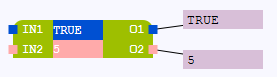
The →OLT-fields on the right indicate which value is assigned to the respective output.
Example for the same block interface after each input has been connected with a value field within the drawing field:

Actions for value fields
Changing the data type of a declared variable
Changing the name of a declared variable
Connecting FBD-elements by lines
Copying and pasting variables/instances
Copying, cutting, pasting FBD-elements
Creating value field for input within the interface for a block
Creating value fields or calls of blocks by using the content assist in FBD
Deleting FBD-elements or already declared variables
Editing expression in value field
Entering or changing the comment for a declared variable
Entering or changing the description for a declared variable
Entering or changing the initial value for a declared variable
Finding references for an in-/output
Inserting a call of a block or value field into existing lines
Selecting multiple FBD-elements
Setting breakpoints for the calls of blocks and value fields





