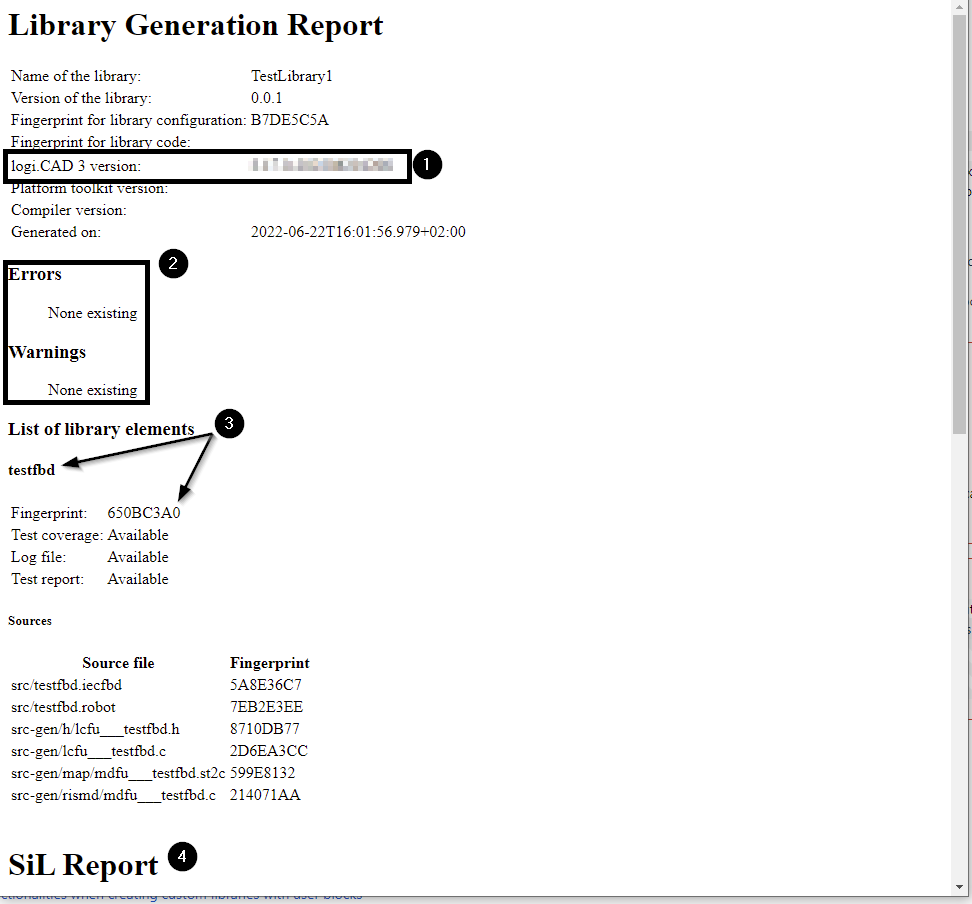This article is about creating and deploying a library.
 A library must be created
and deployed whereas an application must be
built and loaded onto the PLC during the workflow phase "integration and system test".
A library must be created
and deployed whereas an application must be
built and loaded onto the PLC during the workflow phase "integration and system test".
How to create and deploy a library:
Create the library configuration and specify the library elements and all other needed settings in this library configuration.
Details: See logi.CAD 3 user documentation, "Creating library configuration"
Generate the library based on the
library configuration.
Details: See logi.CAD 3 user documentation, "Generating and examining a library or password-protected library"
Result: 2 reports are generated:
the MRC-report (a report with the file extension .mrclog); See
Warning 1.
This is the MRC-report of the final static code analysis that is automatically triggered when the library is generated.
the library generation report (in HTML-format);
See
Warning 2.
This
library generation
report is created within the usually hidden sub-folder target of the project. Details: See the logi.CAD 3 user documentation, "Generating and examining a library or password-protected library"– 2nd box "Good to know" how to have the folder target shown). The name of this
library generation
report is: library__version.buildreport.html. This
library generation
report contains information about the built library, its elements and their test coverage.
Compare the information in the reports as specified in warning 2.
Deploy the library. Details: See logi.CAD 3 user documentation, "Deploying the library"
Keep the library generation report to be able to clearly identify the generated library.
Warning 1
The MRC-report
of the final static code analysis
contains the information about the executed static code analysis. Check the information in this MRC-report as specified under "Performing a static code analysis".
Warning 2
The
library generation
report contains information about the built library, its elements and their test coverage.
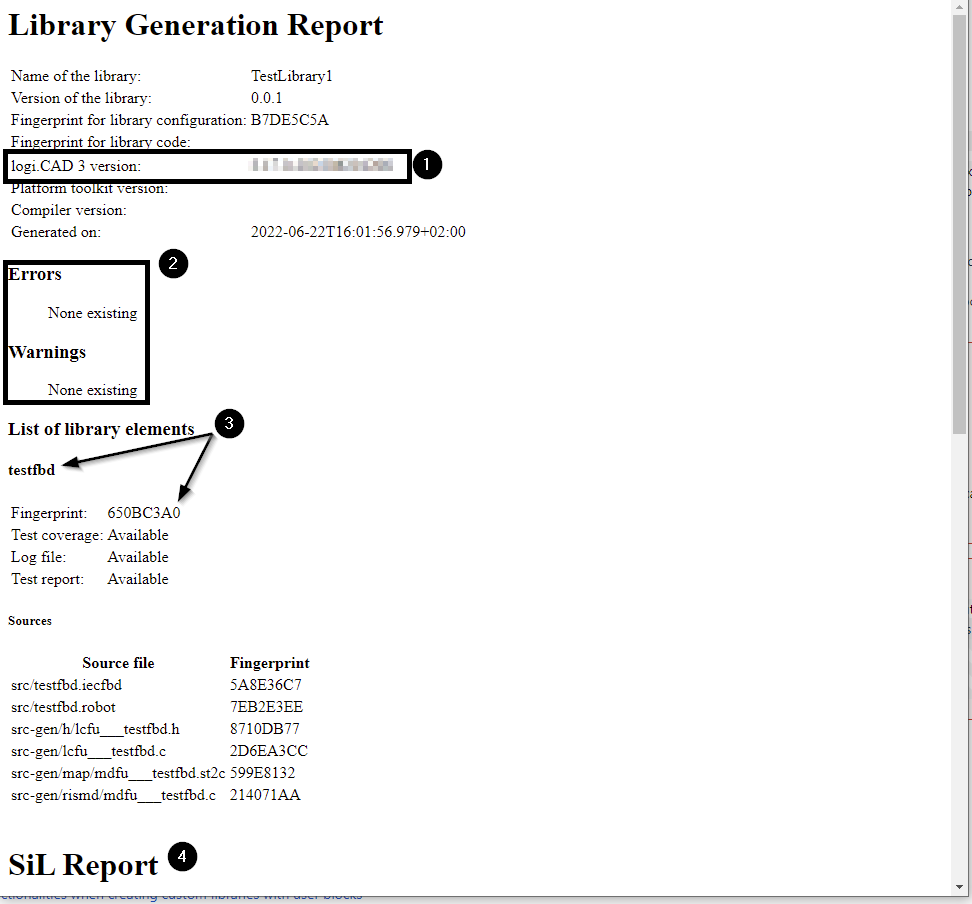
Example for library generation report
 Observe that the illustration is an example. Your actual report might be different and/or contain additional information/sections.
Observe that the illustration is an example. Your actual report might be different and/or contain additional information/sections.
Check the following information in your library generation report:
the version number of logi.CAD 3
Make sure that a version has been used that has been released by the system integrator for the usage of developing a safety-relevant application and/or libraries for them.
errors and warnings
Make sure that no errors are reported. If errors are listed, fix them and repeat the generation of the library. In the case that there are only warnings, contact the system integrator and clarify the necessary course of events.
the library elements – in particular the names and the fingerprints of each library element
Make sure that these pieces of information match the names and fingerprints recorded in the MRC-report and in the SiL-/PiL-test reports (if these reports are required; see "SiL-test: Testing the POUs on the PC" and "PiL-test: Testing the POUs on the PLC"). If they do not match, do not go on to release the library.
 If you are using manually written C-/H-code for a library element, also make sure that the names and fingerprints for the relevant C-/H-files (under the section "Source File") match with the ones recorded in the other reports.
If you are using manually written C-/H-code for a library element, also make sure that the names and fingerprints for the relevant C-/H-files (under the section "Source File") match with the ones recorded in the other reports.
reports for SiL-tests and PiL-tests (not depicted in the above illustration)
If the
SiL-/PiL-test reports are required, m
ake sure that the Sil-/PiL-
tests have been executed with the required coverage (100% branch coverage). Use the names and fingerprints of the tested elements to identify the associated tests.
A library must be created
and deployed whereas an application must be
built and loaded onto the PLC during the workflow phase "integration and system test".