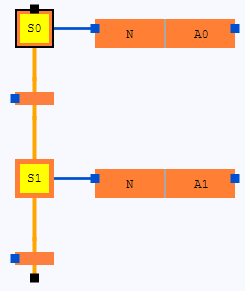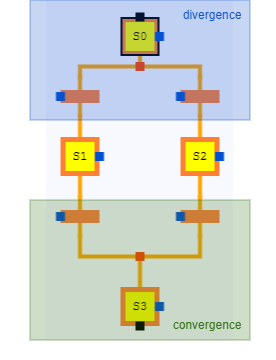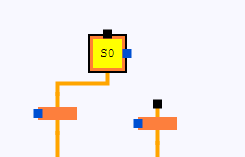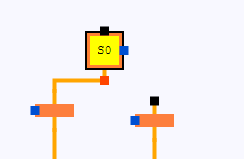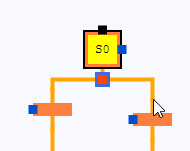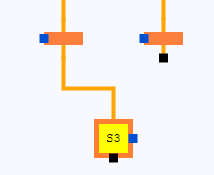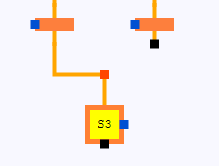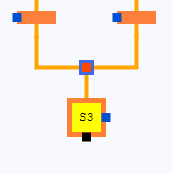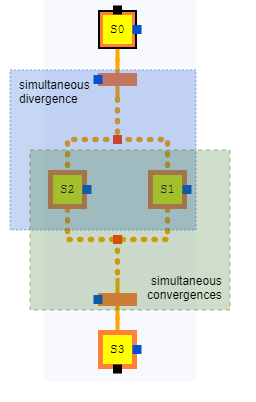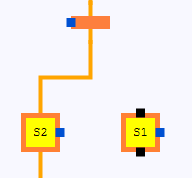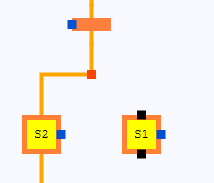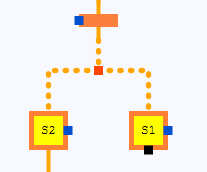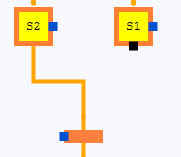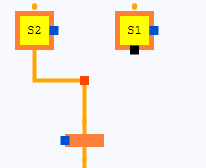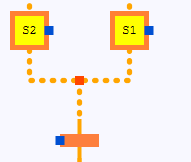Creating step sequences in FBD
logi.CAD 3 supports the following types of step sequences to be created within the →graphical FBD-editor:
Single step sequence
|
Step sequence with: |
|
How to create this step sequence:
Create the initial step, the step and the transitions.
See "Creating or editing initial steps or steps in FBD" and "Creating or editing transitions in FBD" for details.Connect the initial step with the successor by a line.
See "Connecting FBD-elements by lines" for details.Likewise, connect the transition with the successor step by a line and connect the step with the next transition.
If required: Create some action blocks.
See "Creating or editing action blocks in FBD" for details.Connect one input of an action block to the output of the initial step and the input of the other action block to the output of the step.
If necessary, create more steps, transitions, action blocks and connect them as well.
Step sequence with divergence and convergence
You might know divergences and convergences as alternative branches and alternative junctions. |
|
Create such step sequences by connecting the step to one transition, by creating a connection point on the existing line (see "Creating a line fork (incl. a connection point)" for details) and by connecting the next transition to the connection point.
If you do not need the divergence or the convergence any longer, just delete the connection point or the appropriate lines (see "Deleting FBD-elements or already declared variables" for details).
|
Example for creating a divergence:
|
Example for creating a convergence:
|
Step sequence with simultaneous divergence and simultaneous convergence
You might know simultaneous divergences and simultaneous convergences as parallel branches and parallel junctions. Deviations from IEC-standard The lines for simultaneous divergences and simultaneous convergences are represented as dotted lines by logi.CAD 3. This is in contrast to the IEC-standard where a double horizontal line is specified. |
|
Create such step sequences by connecting a step to the transition, by creating a connection point on the existing line (see "Creating a line fork (incl. a connection point)" for details) and by connecting the next step to the connection point.
If you do not need the simultaneous divergence or the simultaneous convergence any longer, just delete the connection point or the appropriate lines (see "Deleting FBD-elements or already declared variables" for details).
|
Example for creating a simultaneous divergence:
|
Example for creating a simultaneous convergence:
|