List of sections (containing the attributes for global variables)
The tab Sections contains a list displaying all sections that are declared within the global-object.
A section determines the attributes that are applied to the →global variables that are declared in this section (see tab Variables for the list of the global variables).
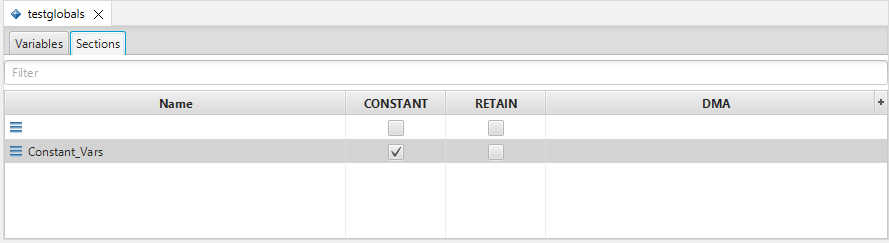
If the tab Variables is in the foreground, just click onto the tab Sections to change to the tab Sections.
Components of the list of the sections
Columns of the list
The following columns are visible within the list:
Column Name displays an icon for the section and the name of the section.
By default, after a global-object has been created, there is one section without a name. Each additional section that is created will have an automatically assigned name.
The following icons are displayed in the column:Icon
Meaning

section for the →global variables

faulty section
Usually, it is not possible to cause an error within the graphical interface of logi.CAD 3 . In case of any error, c heck the Problems view which message is displayed in order to identify the exact cause. Then correct the reported errors.
Column CONSTANT indicates whether all global variables of this section are made →constant (hence, all global variables of this section are prevented from being overwritten during program execution).
Column RETAIN indicates whether all global variables of this section are made →retentive .
The keyword NON_RETAIN is not supported in the global-object.
Column DMA (= " Direct Memory Access") is intended for system integrators.
If you do not need some items of information, you can hide the appropriate column:
Click
 (right of the columns) and select the appropriate column in the list (Checked columns are visible. Unchecked columns are hidden.)
(right of the columns) and select the appropriate column in the list (Checked columns are visible. Unchecked columns are hidden.)If you require the items of information again, click
 again and select the appropriate column in the list.
again and select the appropriate column in the list.
It is possible to change the order of the columns as follows:
Point to the header of the column that you want to move. Then press and hold the primary mouse button, drag the column before or after a different column and release the primary mouse button.
Input field (= filter field) of the list
The list provides an input field to filter the list content.