List of global variables
The tab Variables contains a list displaying all →global variables that are declared within the global-object.
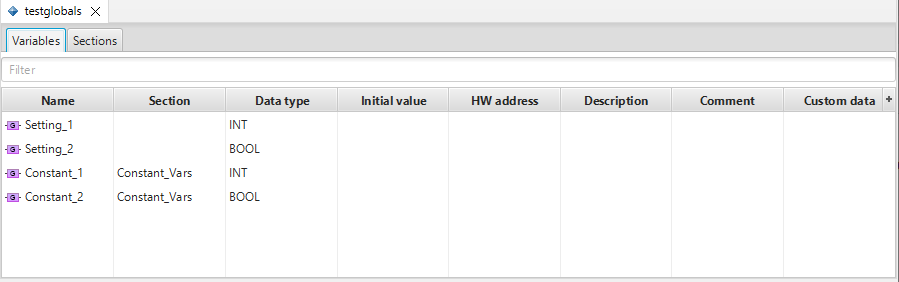
If the tab Sections is in the foreground, just click onto the tab Variables to change to the tab Variables.
Components of the list of the global variables
Columns of the list
The following columns are visible within the list:
Column Name displays an icon for the global variable and the name of the global variable.
The following icons are displayed in the column:Icon
Meaning


global variable with →user-defined data type

faulty variable
Possible causes for errors are:The data type does not exist.
The initial value does not match the data type. Example: initial value 100 for data type BOOL
The variable is declared repeatedly with the same name.
Usually, it is not possible to cause these errors within the graphical interface of logi.CAD 3 . However, the errors might be caused when the object is automatically created (e.g. during a migration).
Check the Problems view which message is displayed in order to identify the exact cause. Then correct the reported errors.Column Section informs about the name of the section in that the global variable is declared . See "List of sections (containing the attributes for global variables)" for details on the section.
Column Type provides the →data type of the global variable .
Column Initial value provides the →initial value of the global variable .
Column HW address provides the physical address of the global variable in the →PLC .
Column Description provides a description of the global variable (also known as long name).
Column Comment provides a comment of the global variable .
Column Custom data displays user-defined data for the global variable.
If you do not need some items of information, you can hide the appropriate column:
Click
 (right of the columns) and select the appropriate column in the list (Checked columns are visible. Unchecked columns are hidden.)
(right of the columns) and select the appropriate column in the list (Checked columns are visible. Unchecked columns are hidden.)If you require the items of information again, click
 again and select the appropriate column in the list.
again and select the appropriate column in the list.
It is possible to change the order of the columns as follows:
Point to the header of the column that you want to move. Then press and hold the primary mouse button, drag the column before or after a different column and release the primary mouse button.
Input field (= filter field) of the list
The list provides an input field to filter the list content.