Force marker related information and actions
The Force Markers view displays all FORCEMRK blocks that are used within the application. Use this view as a central point to observe and influence the execution of the application based on the force markers.
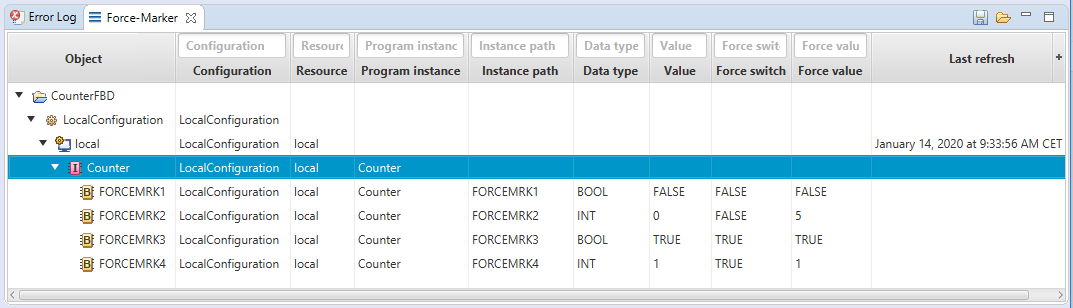
If the Force Markers view is not visible in your application, best practice is to open it from within the Instances view: open the context menu for the item Program instances and select the command Display Forcer Markers
Components of Force Markers
Input field for filters
Use the input fields above the columns to filter the view.
Columns in view
The following columns are visible within Force Markers:
Column Object lists the force marker incl. the hierarchical levels (starting with the →project).
The corresponding icon is in front of the respective level. For instance, a force marker can be identified by the icon and the project level by the icon
and the project level by the icon  . All other icons are listed in the following descriptions of the columns.
. All other icons are listed in the following descriptions of the columns.Column Configuration indicates the →configuration (from within a PLC-object).
The configuration level (under Object) can be identified by the icon .
.Column Resource indicates the →resource (also known as IEC-resource; from within a PLC-object as well.
The resource level (under Object) can be identified by the icon .
.Column Program instance indicates the instance name of the application.
The program instance level (under Object) can be identified by the icon .
.Column Instance path indicates the project-relative instance path.
Column Data type indicates the →data type of the force marker, in particular the data type of the input IN and output OUT of the force marker.
Column Value indicates the current value for the execution of the force marker, if logi.CAD 3 is able to successfully execute the data request.
You are not able to change this value directly within the Force Markers view. This value results either from the application code/logic or by activating the force switch.
Observe:In case of →character string literals, special characters, such as umlauts, are displayed as they have been entered.
→bit string literals are displayed in hexadecimal format.
If this column displays NaN, the values have the result "NaN" (for "Not a Number"). In case of +Infinity or -Infinity, the values have the result "Infinity".
You might want to use the IS_VALID block in your application to check the validity of ANY_REAL values.
Values < DATE#0001-01-01 and DT#0001-01-01-00:00:00.000_000_000 respectively are displayed in seconds in the format OVF(number), relative to DATE#1970-01-01 and DT#1970-01-01-00:00:00.000_000_000 respectively.
If this column displays ---, this indicates an error in the data acquisition. The best practice in this case is to built the application and load into onto the PLC.
Column Force switch indicates whether the force switch of the respective FORCEMRK block is active or not. Depending on its setting, the FORCEMRK block returns a different value when the application is executed.
Value in "Force switch"
Meaning
TRUE
The block returns the force value. This is the value entered within column Force value.
FALSE
The block returns the value of the input IN of the block. Hence, the value of the application itself is used.
The value in Force switch equals the variable FSW of the FORCEMRK block.
Column Force value indicates the force value that is forced, i.e. that is written to the →PLC by force. Details: See "Writing a force value for force marker onto the PLC".
The value in Force value equals the variable FVAL of the FORCEMRK block.
Column Last refresh indicates the time of the last refresh for the force marker items.