The same folder when creating C-/C++ projects causes problems
Symptoms:
If you want to create several C/C++ projects within the same folder, the following message is displayed when you try to create the 2nd project: Path\folder overlaps the location of another project: 'name'
If you create a C/C++ project within the same folder that already contains other projects (e.g. projects with ST or FBD programming), the other projects will be displayed as sub-folders of the C/C++ project within the project explorer.
Moreover, this creating of projects within the same folder results in the following:If you import the projects, the other projects will be visible within the list of projects to be imported only, if you check the option Search for nested projects.
Example: HelloWorld is a C++ project while CounterST is a project with ST programming. The option Search for nested projects must be checked so that CounterST is visible under Projects.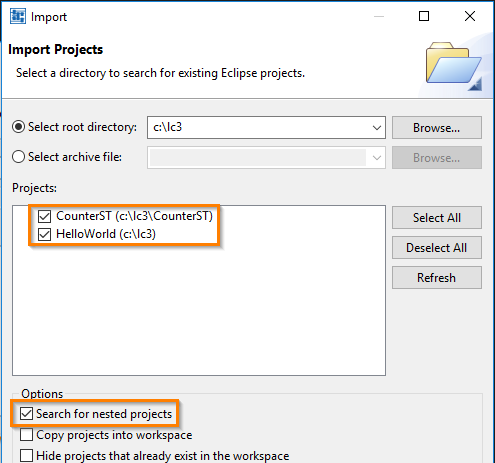
If you delete the C-/C++ project (incl. its contents from the file system), logi.CAD 3 will also delete all other projects located in the same folder. However, most likely this deletion of the other projects is not your intention.
Cause: The project files for C/C++ projects are filed directly within the location that you are specifying when creating the project. For all other projects, a sub-folder is automatically created within the specified location and the project files are filed in this sub-folder.
Solution: Create and use a separate folder for each C-/C++ project. Example for locations of your projects:
|
Project |
Specification for "Location" when creating the project |
|
|
C/C++ projects |
your first C++ project HelloWorld |
C:\Projects\HelloWorld\ |
|
the next C-/C++ project |
C:\Projects\MyCProject1\ |
|
|
another C-/C++ project |
C:\Projects\MyCProject2\ |
|
|
etc. |
||
|
other projects |
example project based on the project template Counter (ST) |
C:\Projects\MyProjects\ |
|
example project based on the project template Counter (FBD) |
C:\Projects\MyProjects\ |
|
|
your first project with a programming according to →IEC-standard |
C:\Projects\MyProjects\ |
|
|
etc. |
||
logi.cals
recommends to install and use the most current versions of
logi.CAD 3
and the runtime system so that the latest features and problem fixes
according to the
release notes are provided in the used version.
Did this article help you? Did you find the requested information in this user documentation?
If not, contact the support team of logi.cals. State your questions or suggestions to improve/enhance the user documentation as detailed as possible.