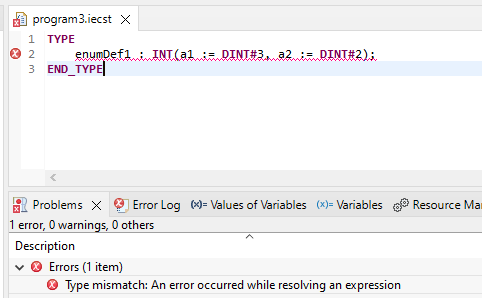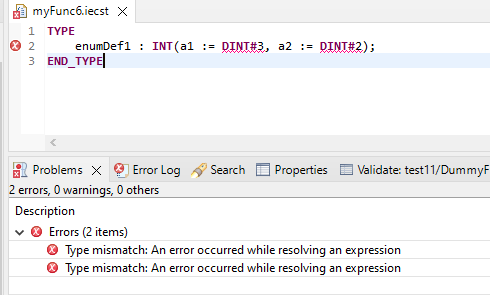Release notes for version
This article contains the release notes for logi.CAD 3 version 3.18.0.
Up-to-date informationen within online-version
Please check the online-version (provided under http://help.logicals.com/) whether new pieces of information have been added since this user manual (as PDF/HTML/Word) has been published; e.g. the release notes quote new problems or there are new articles in the troubleshooting- or FAQ-section.
The online-version of the release notes for logi.CAD 3 is available under: https://help.logicals.com/lco3docu/latest/user-documentation/de/release-notes-fuer-version – Use the version picker (above the
table of contents) to switch to the relevant version of
logi.CAD 3.
Release-Notes for previous versions of logi.CAD 3 are provided in the online-version under https://help.logicals.com/lco3docu/latest/user-documentation/en/release-notes-fuer-version only.
General information
|
About compatibility: |
If you have used a previous version of logi.CAD 3 and you want to use the current version, see "Are my projects upwards and downwards compatible?" for important information.
|
|
On the Log4j security vulnerability: |
See "Is the IDE affected by the Log4j security vulnerability (December 2021, CVE-2021-44228, Log4Shell)". |
|
About system libraries: |
General information for runtime system and target systems
|
About t he →runtime system : |
If you are using logi.CAD 3 version 3.18.0, install and use the version 5
.16.0
of the runtime system.
|
|
About →Raspberry Pi : |
See the tutorial "Putting Raspberry Pi into operation" which version is recommended by logi.cals for usage. |
New features in logi.CAD 3 version 3.18.0
|
ID |
Component |
New feature |
|
42972 |
FBD-editor |
If the interface for a block in the interface editor changes in case of an opened FBD-editor containing a call of this block, the changed interface is highlighted with a warning. Now the context menu of the FBD editor provides the command Update for this functionality. Moreover, the F5-key is also supported to update the selected call. |
|
45311 |
ST-object, |
logi.CAD 3 provides the possibility to transform an ST-object or a global-object into a read-only object. For this, insert the following pragma as 1st line in the object: { Readonly ('your comment')}As a result, it is no longer possible to modify or delete the elements in the object. The editor is opened with a dark-red rectangle to indicate the read-only mode. See "Read-only statement" for details. |
|
47543 |
Enum-editor |
The ST editor already provides the possibility to declare data types with named values. Now logi.CAD 3 also provides a graphical editor to specify named elements: Simply double-click on the declaration of the data type in the project explorer (do not double-click on the file) or on the one in the application navigator. Note: "Enums" is a synonym for "data types with named values". The data types with named values are related to the directly derived data types and the enumeration data types respectively but they do not correspond to the enumerated data types of the →IEC-standard. In the case of an enumerated data type according to the IEC-standard, no value is specified for the elements. Whereas in the case of enums in logi.CAD 3, you specify a value per element. See also "Declaration of a data type with named values (enums) in ST" for the ST-syntax and examples of enums. |
|
48090, |
ST-editor |
When a faulty enum (= data type with named values) is displayed in the ST-editor (and the error is caused by a type conflict when resolving the named values), the entire data type has been highlighted as faulty in previous versions. In the current version, only the faulty values are highlighted as faulty. In the case of many values, this change lets you find the actual error location more quickly. Here an example of the highlighting in previous versions: Here the same example with the highlighting in this version: |
|
48736 |
Application navigator, |
Read-only objects with the Readonly pragma (see release notes with ID "45311") are displayed with the decorator [Read-Only] in the application navigator and project explorer. |
|
48851 |
Application navigator |
For a better overview, the configuration- and resource-global variables from globals-objects positioned in subfolders are now also grouped in subfolders below Configuration-Global Variables or Resource-Global Variables of the application navigator. Previously the globals-objects have been displayed in a flat structure. Observe that the INCLUDE_GLOBALS statement is required so that the configuration and resource global variables from globals objects are displayed under Configuration-Global Variables or Resource-Global Variables of the application navigator. |
|
49041 |
Application navigator |
The application navigator is also providing the possibility to open the textual editor for the FBD-objects:
The command Open and double-clicking the FBD-object is still opening the graphical editor. |
|
49054,
|
Application navigator |
Now the context menu for objects within the application navigator provides the new commands Move to "Templates" and Move from "Templates". Here the folder structure for the object is considered. See "Application navigator as an alternative to the project explorer" for details about the template folder and its uses. |
|
49116 |
FBD-editor |
If you want to access a function block outside the current namespace, insert the call of this function block in the FBD-editor as usual. Up to now, the information required for this function block call has been entered with the fully qualified name. The new version of logi.CAD 3 now adds the namespace as used namespace in the FBD-editor. Internally, this corresponds to a USING namespace directive you might know when creating ST-code. If you prefer that the inserted call of the function block uses its fully qualified name, it is possible to toggle this in the list of declared variables:
See "Namespaces in FBD", if you need more information on namespaces within the FBD-editor. |
|
51708 |
Global-variables-editor |
logi.CAD 3 provides the possibility to declare global variables in a so-called global-object. For this declaration, you had to know the required syntax up to now. Now logi.CAD 3 also provides a table-based editor to declare global variables: Simply double-click on the global-object (e.g. in the application navigator) or open the context menu and then select the command Open With and Editor for Global-Object. See "Creating global variables for the application within the global-variables-editor" to learn which possibilities this table-based editor offers. |
|
51708 |
Application navigator |
The application navigator contains the new subfolder Global Variables. The best practice is to create new global-objects in this subfolder so that their global variables are displayed in the subfolder. |
|
52408 |
Perspective, |
logi.CAD 3 offers the new perspective Application Creating (Application Navigator). This perspective contains the views Application Navigator (instead of the view Project Explorer). If you prefer to use the application navigator instead of the project explorer, then you just need to switch to the new perspective Application Creating (Application Navigator). See "Opening perspectives". |
New features relating to the runtime system and target systems
|
ID |
Component |
New feature |
|
|
|
none |
Fixed problems in logi.CAD 3 version 3.18.0
|
ID |
Component |
Fixed problem |
|
49514 |
"Values of Variables" view |
An external variable cannot be forced in the "Values of Variables" view, if the corresponding global variable is a program-global variable. |
|
49821 |
In case of expressions, it is possible that mathematical errors are very rarely detected and reported. Examples of assignments with expressions in the ST-code for which a mathematical error is not recognized/reported
Var1 := 0**0 = 1 Var2 := 0 / 0 = 1Var3 := 0 MOD 0 = 1Additional information: If constant expressions are used when initializing variables, errors are no longer detected. |
|
|
51364 |
FBD-editor |
The refactoring of a data type has no impact on variables that are declared/used in the FBD-editor. |
|
51763 |
FBD-editor, |
Exceptions might be caused when exiting the IDE, if FBD-editors with instance context and force marker were open.
Note: The problem has been observed, when starting logi.CAD 3 by using the command logiCAD3c.exe -console -consoleLog within a command prompt. The messages are displayed in this command prompt but not in logi.CAD 3 itself. |
|
51837 |
FBD-editor |
If there are overlapping elements, it is possible that the instance name cannot be hidden. |
|
51884 |
"Values of Variables" view |
A prepared empty string is not loaded to the PLC. It is also possible that the connection to the PLC is lost. |
|
52090 |
Migration wizard |
The migration wizard does not show the expected results for "Analyze External Libraries" when logi.CAD 3 incl. the migration wizard is installed in a path with blanks. |
|
52111 |
FBD-editor |
Specifying the terminating character ; in the content assist when creating an external variable causes a syntax error. |
|
52196 |
Creating/using custom library |
A snapshot library is not updated, if the installation folder contains the subfolders: libraries\addon The snapshot library "library-name__x.y.z-SNAPSHOT" has not been updated because it is not provided by any library provider.Additional Information: The subfolders libraries\addon were created by the system integrator to provide additional libraries for the installation there. |
|
52249 |
Application navigator |
Renaming a variable in a read-only global-object might cause an exception. |
|
52282 |
FBD-editor |
A named value of a STRING data type is not entered correctly when declaring a variable using this named value. When saving and reopening the FBD-editor, the named value is gone. |
|
52289 |
Application navigator |
It is not instantly possible to create a subfolder under Templates. |
|
52329 |
Creating/using custom library |
When installing a library, an error is reported related to a STRING/CHAR literal, if the STRING literal contains a special character.
|
|
52355 |
FBD-editor |
It might not be possible to paste a copied value field containing an ARRAY variable using a different variable as array limit into a different FBD-editor.
|
|
52403 |
Application navigator |
The dialog for renaming the program instance allows non-IEC-conform identifiers. |
Known problems in logi.CAD 3 version 3.18.0
|
ID |
Component |
Known problem |
|
49494 |
Application navigator, |
When several function blocks have been created in the same ST object, the command "Delete" in the application navigator deletes all function blocks in this ST object without any previous information. |
|
49498 |
Application navigator |
The command "Go Into" in the application navigator does not behave as expected. |
|
52170 |
Importing projects |
An exception might occur when importing several projects from an archive. |
|
52309 |
Application navigator |
The content of Templates is not updated correctly after deleting/renaming objects.
Workaround: Select Templates in the application navigator and press the F5-key to update the contents of Templates. |
|
52402 |
Application navigator |
The dialog to rename the program instance displays a wrong name. |
|
52489 |
ST-editor, |
It might not be possible to build the application, if a variable based on a structured data type is to the input of a FORCEMRK block. The application for the PLC (resource "name1", platform toolkit "name2") cannot be created/loaded. Check the views "Error Log" and "Problems" for more information.An error occurred during compiling or linking the code image (error code: 1).Example
PROGRAM Program1 VAR iFM : FORCEMRK; i : MyStruct; END_VAR iFM.IN := i;END_PROGRAMTYPE MyStruct : STRUCT el1 : INT; END_STRUCT;END_TYPEWorkaround: Insert the call of the FORCEMRK block: iFM(); |
|
52502 |
FBD-editor, |
It might not be possible to use a named element from a namespace as an initial value. |
|
52526 |
FBD-editor, |
The information regarding the fully qualified names of function block instances might differ between the graphical and textual FBD-editor. |
|
52538 |
FBD-editor |
The refactored data type is not updated in an opened FBD-editor. |
|
52613 |
Project explorer |
The context menu for the last selected object is opened for the empty area of the project explorer. |
|
52617 |
IDE, |
The menu key to open the context menu is only supported for some components of the IDE. |
|
52637 |
LD-editor |
The IDE is terminated, if an LD-editor is closed with the keyboard shortcut Ctrl+W. |
|
52644 |
Refactoring, |
Refactoring a data type might take longer than expected, if an affected FBD-editor is open. |
|
52694 |
Migration wizard |
The migration wizard does not export the POUs into the migrated project when logi.CAD 3 incl. the migration wizard is installed in a path with blanks. |
|
52702 |
FBD-editor |
An error message may contain UNTYPED instead of the concrete data type. Type conflict: The output with type INT cannot be assigned to the input with type UNTYPED.Type conflict: The output with type UNTYPED cannot be assigned to the input with type TIME.The same problem might occur for other blocks as well as well as when the block output is connected to a variable of a different data type, such as CHAR. |
|
52709 |
Namespace, |
A confusing message is displayed for a missing namespace of a language element. |
|
52714 |
Namespace, |
The dialog for "Assign Using..." does not contain all existing namespaces. |
|
52718 |
Enum-editor |
The enum-editor displays an error icon for an incorrect namespace. |
|
52723 |
Enum-editor |
The enum editor indicates a warning about the wrong namespace in the "Value" column. |
|
52761 |
|
The building of an application for a specific customer platform seems to fail.
You will notice the following messages in the error log, if the building of your applicatiion is affected by the exception: File 'Path\file' does not exist... File 'Path\file' does not existException while dispatching event com.logicals.lc3.api.events.BinaryBuildEvent [topic=com/logicals/events/BinaryBuildEvent] {} to handler com.logicals.buildservice.buildreport.BuildReportBroker@4c73e29Workaround: none existing |
If your problem is not listed in this list, check these sections: Troubleshooting and FAQ