No connection to Raspberry Pi from the development environment
This article gives you some clues how to proceed when it is not possible to connect to the →Raspberry Pi from within Neuron Power Engineer.
Symptoms: Example for representation
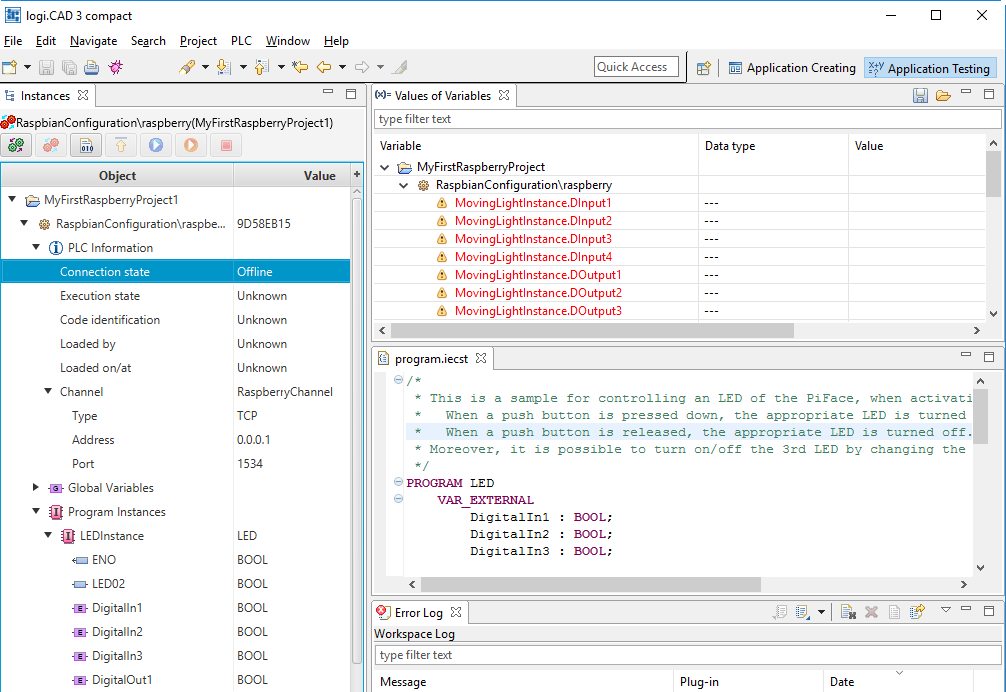
-
The Values of Variables view does not display values for the variables but
---. -
The Instance view displays the information Offline and Unknown below of PLC information.
|
Possible causes |
Solutions |
|---|---|
|
|
|
Install and start Neuron RTS max on the Raspberry Pi as described under "Installing and starting the runtime system on Raspberry Pi" but the version that is required by Neuron Power Engineer. The article "Release notes for version" contains information on the required version of Neuron RTS max. |
|
No license for Neuron RTS max has been installed on the Raspberry Pi. |
Install a license on the Raspberry Pi as described under "Installing and starting the runtime system on Raspberry Pi". Alternative: Start the Raspberry Pi again so that Neuron RTS max is re-started. This makes it possible to operate Neuron RTS max as demo version – as a full version for 3 hours after starting Neuron RTS max. Instructions how to start the Raspberry Pi are specified under "Installing and starting the runtime system on Raspberry Pi". |
|
A wrong IP-address has been entered for the Raspberry Pi within the PLC-object. |
Enter the correct IP-address of the Raspberry Pi within the PLC-object as described under "Loading application onto Raspberry Pi". |
You might have to load the application onto the Raspberry Pi after the above listed solutions: In the Instances view, select the item for the Raspberry Pi. If necessary, first click  and then
and then  .
.