By default, the execution order in the →graphical FBD-editor is not displayed. How to show the execution order:
-
From the context menu of the FBD-editor, select Show/Hide and Execution Order. Alternative: Press Ctrl+Shift+O.
Example:
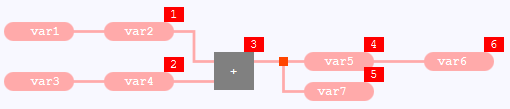
The number displayed within the red rectangle is the execution order of the corresponding statement.
If you want to hide the execution order afterwards, select Show/Hide and Execution Order again or press Ctrl+Shift+O again.
|
Good to know |
|---|
|
|
See section "Evaluation of networks in FBD and the FBD-elements" for the rules that determine the order of the FBD-elements and/or networks in the FBD-editor. This section contains some examples to explain the order in detail.
 Modifications (such as the moving of FBD-elements) are still possible, if the execution order is shown. Subsequently, the execution order is updated accordingly.
Modifications (such as the moving of FBD-elements) are still possible, if the execution order is shown. Subsequently, the execution order is updated accordingly.