Application navigator as an alternative to the project explorer
The Application Navigator →view (alias just "application navigator") is an alternative to the project explorer of Neuron Power Engineer. The application navigator provides a different view onto the →projects, →folders and →objects. Use the application navigator as you use the project explorer to create projects, folders, objects and to open them for editing.
A typical application navigator looks as follows:
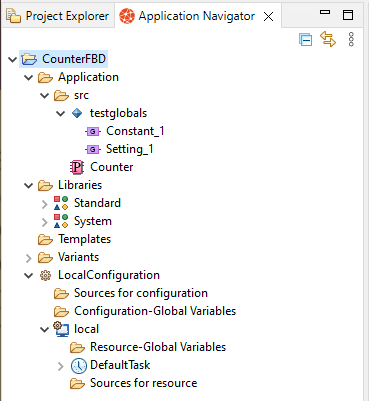
The application navigator is visible, if you open the →perspective Application Creating (Application Navigator).
If the application navigator is not visible in your Neuron Power Engineer, you can add it to the current perspective: Select Window – Show View – Other – Other... – Application Navigator.
| In this article: |
|---|
Components of application navigator
Resources in application navigator
The application navigator displays the resources similar to the project explorer. The following table is only listing the different resources.
|
Icon of resource |
Name of resource |
Meaning |
|
|---|---|---|---|
|
|
configuration-name |
|
|
|
|
resource-name |
IEC-resource; see →resource |
|
|
|
task-name |
||
|
|
instance-name |
instance of the →program |
|
|
|
folder name |
a namespace folder |
|
|
|
folder name |
a |
The following resources already exist within the application navigator after you have created a project:
|
Resource (with icon) |
Meaning |
||||||||||||
|---|---|---|---|---|---|---|---|---|---|---|---|---|---|
|
|
Application |
folder with →POUs, →interfaces, →data types and global-objects from the project
|
|||||||||||
|
|
Libraries |
folder with →libraries |
|||||||||||
|
|
Templates |
folder with templates, if they are located under the folder templates
See "Moving resources" how to drag an object from the original location to the new location. |
|||||||||||
|
|
Variants |
folder with local variants |
|||||||||||
|
|
Sources for configurationand |
folder with POUs, interfaces and data types from the project, if they are located under the folder |
|||||||||||
|
|
Configuration-Global Variables and |
→global variables that are declared within a configuration or resource or within a global-object (in case of the required reference to the |
|||||||||||
Context menu for application navigator
Right-clicking inside the application navigator opens a context menu. This context menu allows you to perform actions, such as copying, moving, creating resources. See "Actions in application navigator" for details.
Toolbar for application navigator
The application navigator also provides a toolbar with buttons to speed up your work in the application navigator. See "Project explorer to manage project" for these possibilities.
Actions in application navigator
The application navigator provides actions to create, copy, move resources that are also provided in the project explorer. See "Actions with projects/resources".
|
Enhancements for the application navigator
|
|
More notes/restrictions
|

 ) that you might know from the project explorer.
) that you might know from the project explorer.





 ),
),  ) and
) and  ) that you might know from the project explorer.
) that you might know from the project explorer. behind the object name informs that the object is a template.
behind the object name informs that the object is a template.