FORCEMRK block
Short summary
|
Name |
|
|
→POU type |
|
|
Category |
|
|
Conform to →IEC-standard |
|
|
Graphical interface |
|
|
Available since |
|
Functionality
The block makes a selection to change the returned output value (to →force a value).
If the local, →retentive variable FSW (= the force switch) is set to value FALSE (or an equivalent), the block returns the value of input IN. If the local, retentive variable FSW (= the force switch) is set to value TRUE (or an equivalent), the block returns the value of the local, retentive variable FVAL.
Special case: If a STRING value is connected to the input, Neuron Power Engineer uses the fixed length of 128 for the input and the output. However, if the connected STRING value is longer, the output ENO of the embracing →POU is set to value FALSE (or an equivalent).
Diese Einschränkung gilt für den ForceMrk-Baustein, der Ein-/Ausgänge mit einem →allgemeinen Daten-Typen hat.
|
Restrictions The following restrictions apply to the usage of overloadable function block instances:
|
| Good to know |
|---|
|
|
In-/outputs
|
|
Identifier |
Description |
|
|---|---|---|---|
|
Inputs: |
|
|
input value |
|
Outputs: |
|
|
output value |
Input EN and output ENO are available when →calling the block. See "Execution control: EN, ENO" for information on input EN and output ENO.
See:
-
"Blocks for safe logic" whether this block is supported for developing safety-relevant applications.
-
"Highlighting safe logic in the FBD-editor" for the effects when using the block as a block for safe logic.
Example for usage within ST-editor
The calculated values are evaluated by using the Assert block.
|
When creating your application within the ST-editor, enter a call of a block by typing the text as requested by the syntax or use Content Assist.
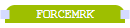
 Use an
Use an