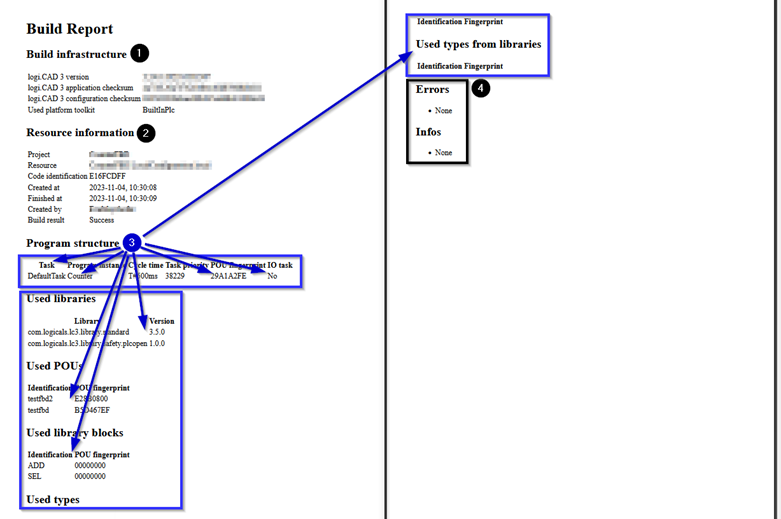Building and loading the application onto the PLC
This article is about the workflow phase "integration and system test" for an application.
In the phase "integration and system test", the application (with all POUs) is built in Neuron Power Engineer and then loaded on the PLC. This results in the code image for the application that is running on the PLC.
Before actually building and loading the application, it is important to perform a static code analysis. And after building and loading the application, it is important to check the build report and compare its information with previous reports.
When applying this building and loading process to a library, this part is known as creating and deploying the library.
Comply with warning 1 and warning 2 before loading the application onto the PLC:
|
Warning 1 Perform a static code analysis. Details: See "Performing a static code analysis". |
|
Warning 2 Make sure that only tested versions of →POUs are used in the safety-relevant application. This must be solved by organisational measures. One possibility to ensure that only tested versions of POUs are used is the usage of only POUs that are provided within a versioned library after the POUs have been tested (a SiL-test, a PiL-test and a static code analysis must have been performed for them) and they have been released as well. Details on creating a library with POUs: See Neuron Power Engineer user documentation , "Creating custom library with user blocks" |
How to build and load the application onto the PLC:
-
Enter the specifications (e.g. the IP-address) that are required within the PLC-object of the Neuron Power Engineer project, so that the correct PLC is addressed when loading the application. Details: See Neuron Power Engineer user documentation, "Configuring PLC within PLC-object"
The PLC-object provides other specifications as well to create an application. See Warning 3.
-
In Neuron Power Engineer, open the perspective Application Testing: menu Window, Open Perspective and Application Testing
-
Connect to the PLC. See Warning 4.
Details: See Neuron Power Engineer user documentation, "Connecting to PLC or disconnecting from PLC" -
Build and load the application onto the PLC. Details: See Neuron Power Engineer user documentation, "Building and loading application onto PLC"
Result: A build report is generated. This build report is needed later on (see step 8). -
In Neuron Power Engineer, check the following:
-
The Instances view must display the target-specific execution state that identifies that the PLC is operated in safe mode. See Warning 5.
Details on the target-specific execution states: See the safety manual for the target platform, e.g. the "logi.µSRTS safety manual", article "Possible execution states" -
No errors must be reported – neither in separate windows nor in the Problems and Error Log views. See Warning 5 for possible messages on resource usage.
If errors are reported, fix them and repeat all workflow phases (as required by the change of the application). In the case that there are only warnings and/or infos, contact the system integrator and clarify the necessary course of events.
-
-
Make sure that the Instances view displays matching fingerprints. See Warning 6.
These fingerprints must match: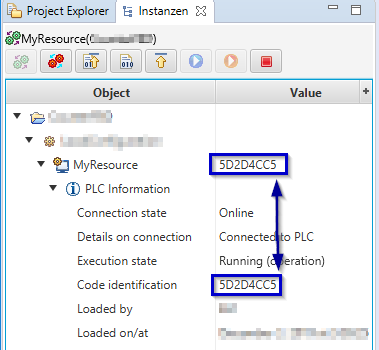
-
the fingerprint for the application in Neuron Power Engineer that is displayed in the line for the resource name
-
the fingerprint for the application loaded onto the PLC that is displayed in the line Code identification below of PLC Information
-
-
Check which program instances are displayed in the Instance view, under the Program Instances item. See Warning 7.
The program instanceCounteris listed in the following illustration:
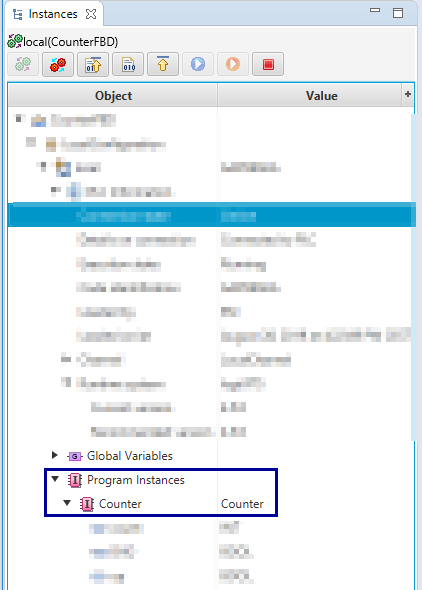
-
Open the build report that has been generated when the application has been built. See Warning 8.
The automatically shown Build Log view provides a link in the field Report to open the generated build report. Details: See Neuron Power Engineer user documentation, "Displaying build log and build history". See Warning 5.
-
Compare the information in the reports as specified in warning 8.
-
Keep all reports (the MRC-report, the build report and – if required – the SiL-/PiL-test reports as well). Observe that the build report is in particular required to clearly identify the built/loaded application.
|
Warning 3 Mind all restrictions when using Neuron Power Engineer . See the article "Restrictions for the application" of the "logi.µSRTS safety manual" and the article "List of unsupported and restricted elements" of the documentation "Safety instructions on working with the IDE". |
|
Warning 7 Make sure that the safety application contains only the correct programs (= program instances listed in the Instances view) as they are intended to be used in the safety application. |
|
Warning 8 The generated build report contains information about the built application and its elements.
Example for build report
Check the following information in your build report:
|
Comply with the following as well:
|
Warning 9 A change of Neuron Power Engineer and/or the application requires a full re-validation unless stated otherwise in the appropriate Neuron Power Engineer documentation.
|