Checking the test execution
After a test has been executed, open the test report from within the console by clicking onto the link that is displayed after Report.
Check this test report whether it meets your expectations: Have the correct tests been executed? Did the tests pass? etc.
Moreover, in case of a test execution with test coverage, check the coverage as follows:
In the test report, c lick the hyperlink for the POU (below of Statistics by Suite) and search for the text Coverage Information. The table below this text displays the information on the test coverage.
Alternative: Open the log (= file log.html ) for the test execution, search for the text Test Execution Log and expand the appropriate test suite. Below Coverage Information, the information on the test coverage is displayed.
In case of a test coverage < 100%, have the test coverage displayed within the editor . Enhance the test suite by the required test cases for all code/logic parts that are not fully covered. Afterwards have the tests with coverage executed again until a test coverage of 100% has been achieved.
Analyze the executed tests by opening the test log viewer: Double-click the log file for the executed test case in order to open this log file within the test log viewer. You find the log files within the folder where the test suite file is located, in particular within the sub-folder test-suite-name.tstlog. The log files are named as follows: test-case-name_Sil.tstlog
Example: The following illustration contains the data for a function mysin with the input in and the actual return value mysin (= mysin? within the legend) as well as the expected result (= mysin?(Expected) within the legend) and the differences (= mysin?(Diff) within the legend).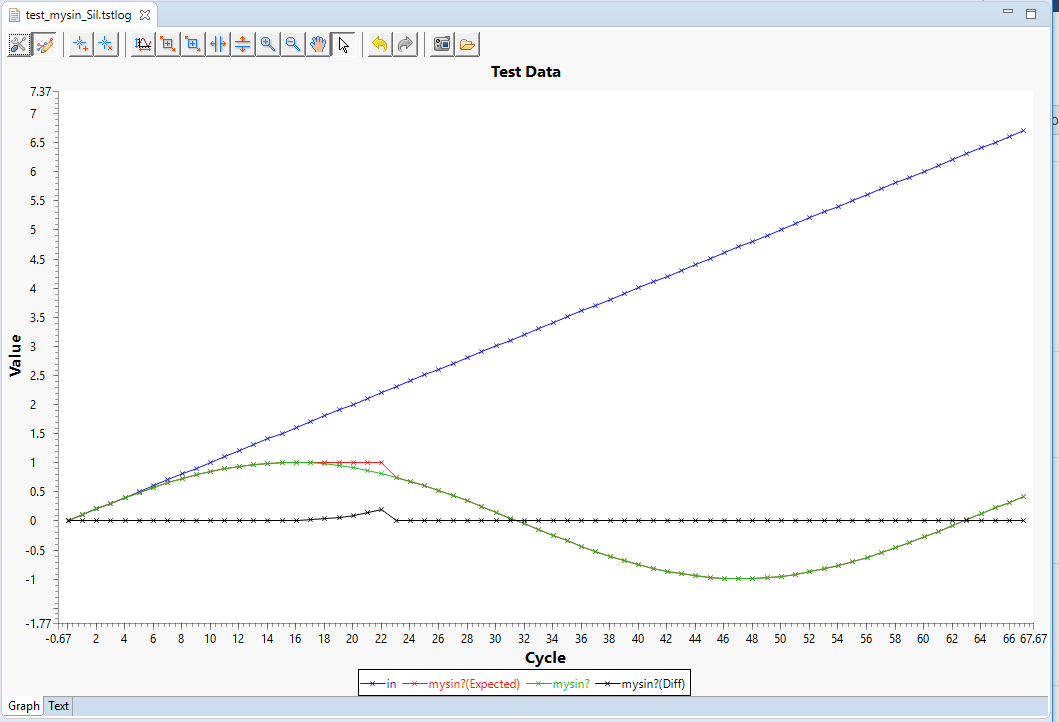
Optional: If you want to check the relative ticks that have passed since the test execution has been started in order to analyze the executed test case, change to the tab Text of the test log viewer.
These pieces of data are only visible within the textual log file, in particular within the column CycleTicks.