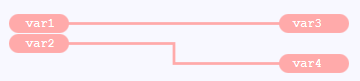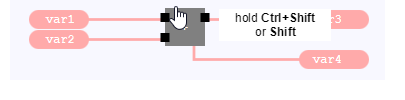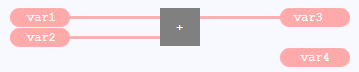Inserting a call of a block or value field into existing lines
If you create a new →call of a →block or a new →value field or if you move an existing call or an existing value field, it is possible to insert the element into existing lines.
Restriction
The inserting of the element is only possible, if:
the new call is created by using the content assist or by dragging the call from the project explorer.
the new value field is created by using the content assist.
an existing call or an existing value field is moved and at least one of the in-/outputs of the value field or of the call is not connected with a line yet.
|
|
Step after the element has been created but not positioned yet |
Example: An ADD block is to be inserted. |
|
1 |
When dragging from the project explorer: Press and hold the Ctrl-key as well as the Shift-key while positioning the element so that the in-/outputs are positioned over the existing lines. |
|
|
2 |
Insert the element by releasing the mouse button. Affected lines are automatically rerouted (see the following descriptions for details).
Press the ESC-key, if you do not want to position the element and abort the action. |
|
If you press and hold the Ctrl-key as well as the Shift-key while moving a call without connected lines or value field without connected lines within the FBD-editor, the appropriate element is copied and it is possible to insert this copy into existing lines.
Behavior of lines when inserting an element
Lines are rerouted to the inserted element. Mind the following results:
If there is no in-/output for a line, the line is deleted (see above example – the line to the value field containing var4 is deleted).
If one of the in-/outputs of the inserted element is already connected with a line, this line is kept. logi.CAD 3 correspondingly adjust the line into which the element is inserted.
Example 1: You insert the value field with var1 into the line between the upper value field with var1 and the MOVE block:Underlying scenario:

During the inserting of the element into the line:
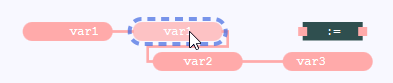
Result: The line from the inserted value field with var1 to the value field with var2 has been kept (with automatic rerouting), the line to the input of the MOVE block has been deleted.
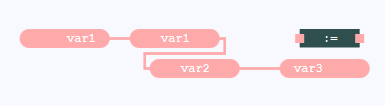
Example 2: You insert the value field with var3 into the line between the upper value field with var1 and the MOVE block:
Underlying scenario:

During the inserting of the element into the line:
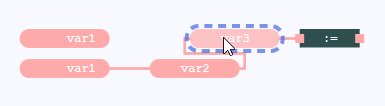
Result: The line from the inserted value field with var3 to the value field with var2 has been kept (with automatic rerouting), the line from the output of the upper value field with var1 has been deleted.

Example 3: It is not possible to insert the value field with var2 into the line between the upper value field with var1 and the MOVE block. Reason: The input as well as the output of the value field are already connected with a line.

The line is connected to the relevant input and/or output of the element.
Example: The line becomes connected to the output O1 of the block:Underlying scenario:

During the inserting of the element into the line:

Result:

If type conflicts arise, they are highlighted by the faulty lines.
Underlying scenario:

During the inserting of the element into the line:

Result:

Not possible to insert the element.
It is not possible to insert the element in the following cases:
There is no space to insert the element .
Example: It is possible to insert an ADD block into the lines left of the comment fields, but not into the lines above the comment field.
There is a connection point on the line or there is a line fork that cannot be connected to the element.
Example: It is possible to insert an ADD block left and right to the connection point, but not on the connection point.