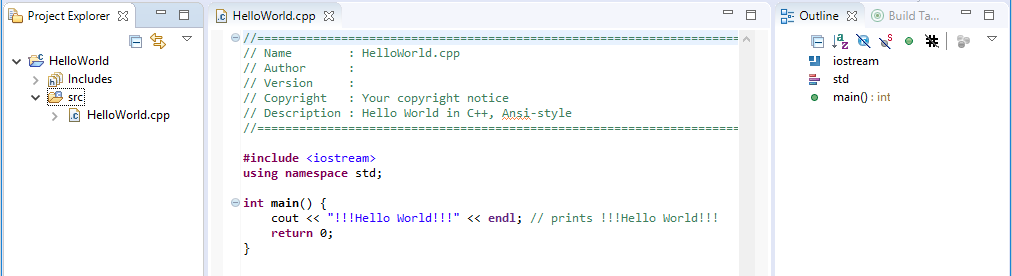Creating the project for C or C++
How to create a new project for →C or →C++ in logi.CAD 3:
In menu File or from the context menu within the project explorer, select New and Project...
In the dialog, expand C/C++. For the example project, select the project template C++ Project and click Next >.
When you are creating your own application in C or C++, select the relevant project template from the following ones:
Project template
Meaning
C Project
A new C project is created.
C++ Project
A new C++ project is created.
C/C++ Project
A new C or C++ project is created.
Makefile Project with Existing Code
A new Makefile project is created in a directory containing existing code.
The following steps are valid for the project template C++ Project. If you are using a different project template, proceed analogously to the following steps.
In the next dialog, define name, position, project type and the toolchain for the project:
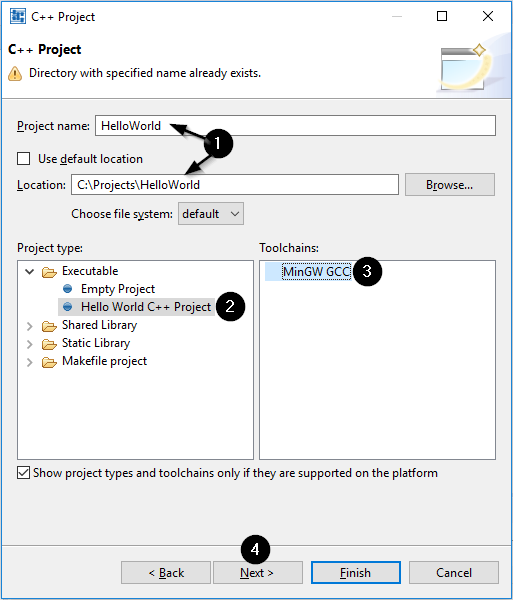
In detail:Enter the project name (e.g. HelloWorld) and the location.
Specify a separate location for each C-/C++ project. Details: see also "The same folder when creating C-/C++ projects causes problems".
For the example project, expand Executable and select Hello World C++ Project as project type
This project type creates a simple example "Hello World" in C++, the makefile is automatically created .
Select the required toolchain.
Click Next >.
In the next dialog, specify the b asic settings and click Next > .

The next dialog informs about the provided configurations that are based on the selected project type and toolchain. Click Finish.
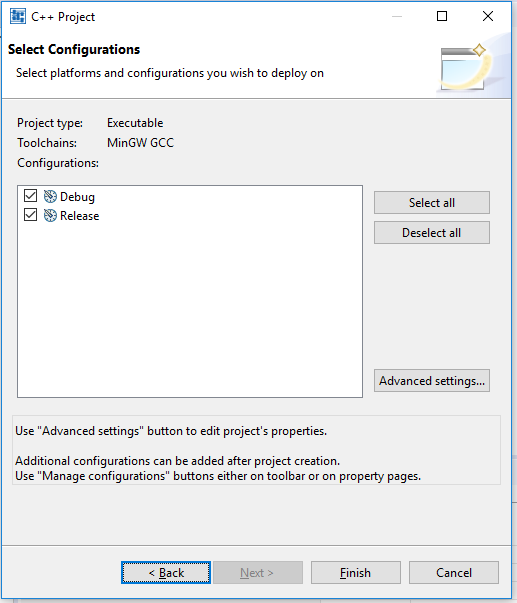
Click Open Perspective when your are prompted to switch to the →perspective C/C++.
Result: The project is displayed within the project explorer.