Using the Team Monitor view for working within a team
The Team Monitor →view helps you to keep track of the team work and to upload local changes to the team server or to restore the object status provided on the team server.
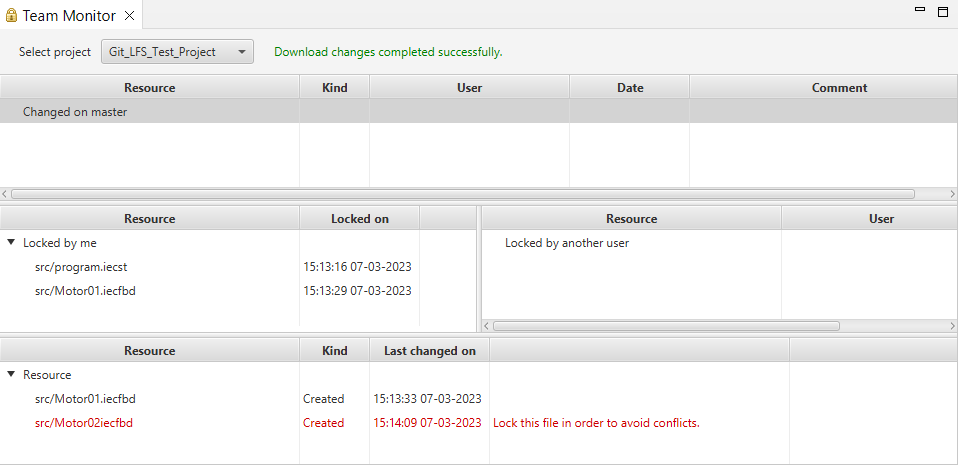
If the Team Monitor view is not visible, you can add it to the current →perspective: Select Window – Show View – Other... – Other – Team Monitor.
Components of Team Monitor
The view provides the following areas that you are using in order to execute the actions for the team work:
Under Select project, a list with the currently opened team projects is provided.
The upper list under Changed on master indicates which changes of the project are provided on the team server.
The list under Locked by me (in the middle to the left) indicates which objects are locked by you.
The list under Locked by another user (in the middle to the right) indicates which objects are locked by other persons.
The lower list under Resource indicates the objects that are locally changed, created or deleted by you. The changes for these objects have not been uploaded to the team server.
The column Kind of this list indicates whether the object has been changed, created or deleted. The column Last changed on contains the timestamp of the last user action for the object.
Actions for Team Monitor
See "Modifying, creating, deleting objects in the team project".
Behavior of locked objects in the Team Monitor view
The Team Monitor view regularly obtains the status of objects from the team server. The view is automatically updated if there are any status changes.
If a check determines that an object has been locked by another user and this object has been opened in an editor by you, the editor switches into read-only mode. To save the changes that have been made in the editor that is now read-only, choose the command Save As... and save the object with a different name (see e.g. " Saving FBD-logic ").
By default, the status is obtained every 30 seconds. If required, you can change this interval by the logi.CAD 3 configuration variable lc3.git.lfs.update.cached.locks.intervall. It is best practice to always use this configuration variable together with lc3.git.lfs.connection.timeout (see " Modifying, creating, deleting objects in the team project " for details on this configurations variable). The best practice is to contact your administrator in order to have this configuration variable correctly defined .