Moving or docking views and editors
How to change the location of a →view or an →editor in the current →perspective:
Drag the view/editor by its tab. Do not release the primary mouse button yet.
You can change the location of a group of stacked views/editors by dragging the empty space to the right of the tabs.Drag the view/editor around in logi.CAD 3, for instance over the top of another view. You may even drag the view/editor outside of logi.CAD 3.
logi.CAD 3 highlights the possible docking locations as rectangles while you are dragging the view/editor.If you want to stack views/editors together as tabs, drag the current view/editor to the left or the right of the tab of the other view/editor.
Example: Outline view is dragged to the right of Problems view.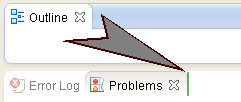
Release the primary mouse button to dock the view/editor, when it is in the requested location.
If you have dragged a view or an editor outside of logi.CAD 3 (hence, a separate window is displayed for it), there is one procedure to move the window and another to dock the window. The new position dictates the procedure:
|
moving: new position outside of logi.CAD 3 |
docking: new position within logi.CAD 3 |
You cannot drag the window to a position withinlogi.CAD 3, if you pointed to the titlebar. |
The view/editor is closed, if applying this procedure and if you have dragged the window to a (new) position outside of logi.CAD 3. In this case just open the view/editor again. |
If you are satisfied with the new layout, you might want to save your changes by saving the perspective. If not, you might want to reset the perspective in order to discard the changes.