Creating a line fork (incl. a connection point)
How to create a line fork in the →graphical FBD-editor:
Point to the line.
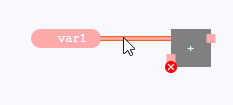
Press and hold the primary mouse button, then move the mouse pointer onto a free node of an FBD-elements within the drawing field.
Result: logi.CAD 3 inserts a connection point (= the red node) onto the line.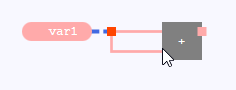
Release the primary mouse button.
Result: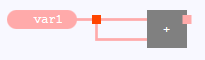
Variant: It is also possible to insert the connection point onto the line at first and to create the line fork afterwards:
Double click onto the line where you want to create the connection point. Alternative: Position the mouse cursor over the line and press the J-key.
Line
Line with the created connection point
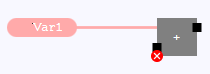
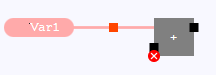
Point to the connection point.
Create the line fork as described above.
Result: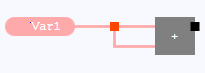
See "Connecting FBD-elements by lines" about the basic functionality how lines are created, if the line is e.g. highlighted as faulty.