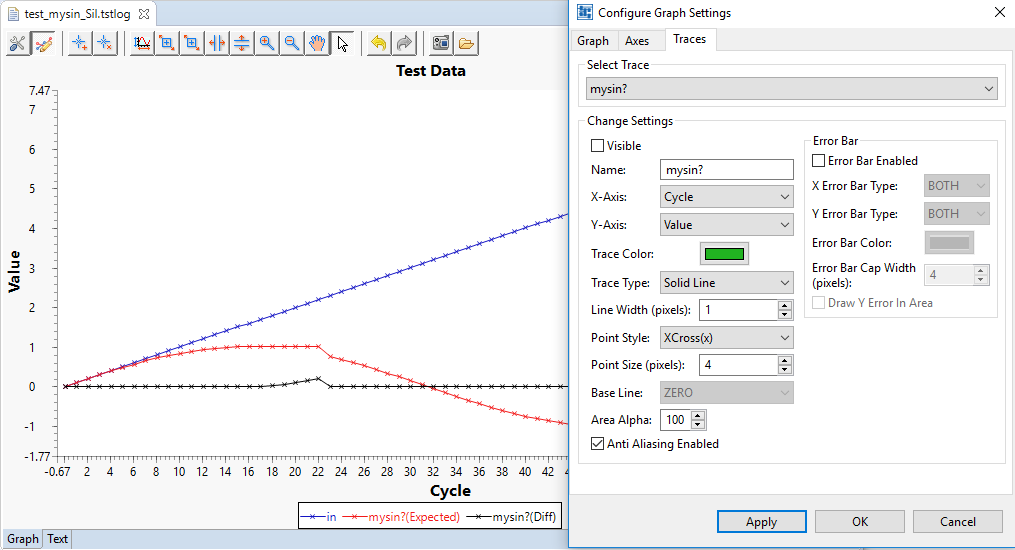Changing the view onto the test data within the test log viewer
The test log viewer contains the graphical representation of the test data. Hence, it provides an outline on the expected test results and of the actual test results . See "Checking the test execution" how to open the test log viewer.
If the view within the test log viewer is not to your liking, just use the corresponding button within the toolbar to change the view.
The following table contains the most important possibilities.
|
Buttons |
Action |
|
|
configuring the settings by means of a dialog, such as changing texts/colors for title and axis
|
|
|
add or remove an annotation for one of the traces |
|
|
zoom the view appropriately |
|
|
save the snapshot as PNG file |
|
|
load a reference file, e.g. from a previous test execution |