Preparing environment for accessing hardware IOs
If you want to access hardware IOs via →EC-Master and →EC-Engineer, the following information and preparations are necessary:
Overview of computer network
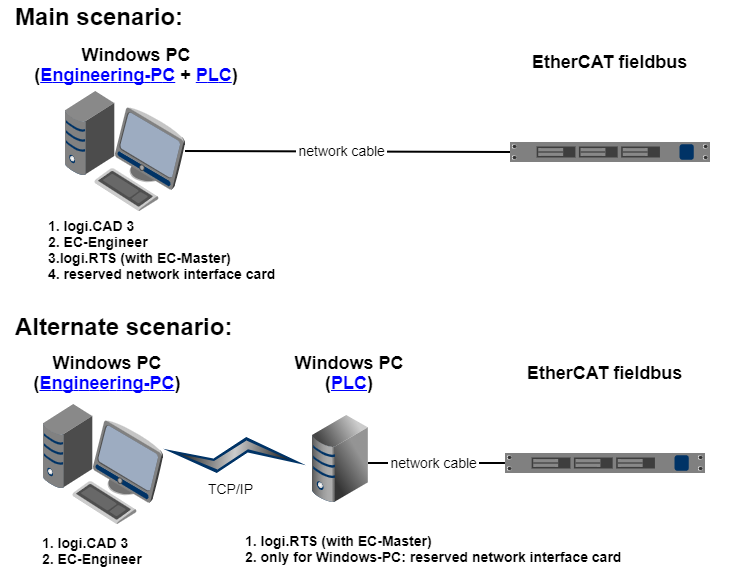
Moreover, it is possible to install and operate logi.CAD 3 and EC-Engineer on different Windows PCs. In this case, the preparations for the engineering-PC apply accordingly for those Windows PCs.
Preparing the Windows PC (engineering PC)
Install logi.CAD 3.
Install EC-Engineer of acontis technologies GmbH.
The following articles just contain the instructions to perform the corresponding steps in EC-Engineer. If you require more help on using EC-Engineer, see the documentation of EC-Engineer (menu Help within EC-Engineer).
Only required for the alternate scenario, if you are using a Windows PC as PLC: Make sure that there is an TCP/IP connection from the Windows PC (the engineering PC) to the Windows PC that is used as PLC.
For further inquiries how to do so, contact your administrator for support .
Preparing the Windows PC (PLC)
If necessary for the Windows PC that is used as →PLC, integrate a network interface card that is reserved for the access to the EtherCAT fieldbus. This reserved network interface card cannot be used for other purposes (such as Internet access).
Conditions for the reserved network interface card
The network interface card must have a data exchange rate of 100 MBit/s at least.
The network interface card must not be a USB-adapter (or similar).
Assign a constant IP-address to the reserved network interface card that you want to connect to the Ethercat fieldbus. Make sure that this IP-address has not been assigned yet.
For further inquiries how to do so, contact your administrator for support .Install WinPcap, version ≥ 4.1 (download is posssible under http://www.winpcap.org/).
Without WinPcap, there will be no communication of logi.RTS via EtherCAT.Install logi.RTS for Windows on the Windows PLC that is used as PLC.
logi.RTS for Windows contains an evaluation version of EC-Master.
Use the installation package for logi.RTS under Windows that is included in the download package of logi.CAD 3. This installation package contains an evaluation version of EC-Master by acontis technologies GmbH in which the runtime of EC-Master is restricted to 4 hours per session. If you are interested in a version of the EC-Master that is not restricted, contact the support team of logi.cals.
Connect the EtherCAT fieldbus and the reserved network interface card of the Windows PC with a network cable.