Instances view
The Instances →view provides:
information on the selected →PLC (below of PLC Information).
a hierarchical view onto the →instances and →variables of the logi.CAD 3 →projects (below of Global Variables and Program Instances).
Use this view on the one hand for PLC-related actions possible, such as to load the application onto the PLC, and on the other hand to learn which instances and variables are used in the application. Moreover, you can quickly go to the appropriate declaration and it is also possible to insert variables into Values of Variables view (there you can monitor the current values of variables on the →PLC).
A typical view onto PLC information, instances and variables:
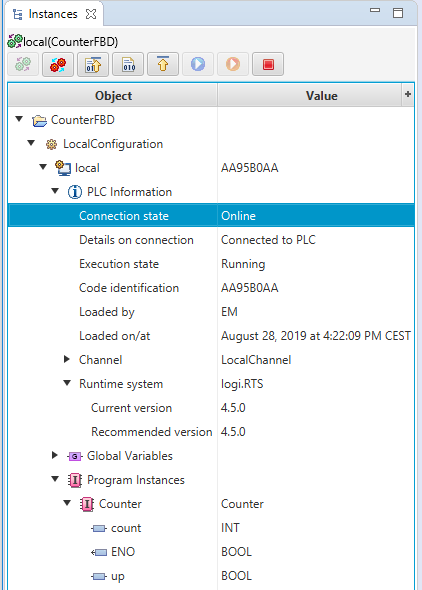
The Instance view is visible when you open one of the →perspectives for application creating or application testing.
If Instances view is not visible in your application, you can add it to the current perspective: Select Window – Show View – Instances.
Your used →target system might influence the usage of this view in logi.CAD 3 (see "Properties and restrictions specific to the target system").
You might want to use the Object Browser view to find out whether and where an object (e.g. a →variable, a →POU) is used in the application and to browse to the declaration of this object.
Depending on your
logi.CAD 3 c
onfiguration and the used target system, the
Instances
view might provide additional buttons (e.g. to pause/continue the application). Contact your system integrator, if you require information on such buttons/actions.
See "Instanzbezogene Informationen und Aktionen in Sicht "Instanzen"" for details.