Showing or hiding the execution order
By default, the execution order in the →graphical FBD-editor is not displayed. How to show the execution order:
From the context menu of the FBD-editor, select Show/Hide and Execution Order. Alternative: Press Ctrl+Shift+O.
Example: 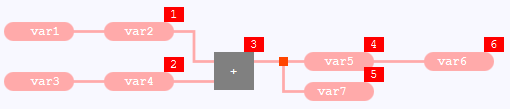
The number displayed within the red rectangle is the execution order of the corresponding statement.
If you want to hide the execution order afterwards, select Show/Hide and Execution Order again or press Ctrl+Shift+O again.
Modifications (such as the moving of FBD-elements) are still possible, if the execution order is shown. Subsequently, the execution order is updated accordingly.
Observe that the update of the execution order might take some time – depending on the extent of the FBD-logic. In this case a progress bar is displayed within the status bar of the FBD-editor. If you notice undesired delays, best practice is to hide the execution order while you are modifying the FBD-logic.
See section "Evaluation of networks in FBD and the FBD-elements" for the rules that determine the order of the FBD-elements and/or networks in the FBD-editor. This section contains some examples to explain the order in detail.