Resource-related information and actions within Resource Manager view
The Resource Manager view enables you to build several applications in one go and to load them to different →PLCs. Moreover, it is possible to prepare the updates of already loaded applications in one go and to update the applications based on the preparations.
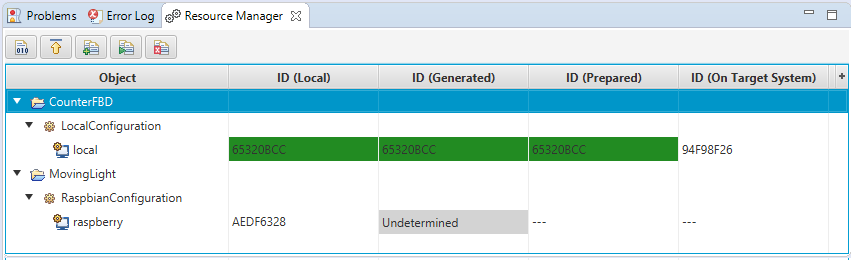
If the Resource Manager view is not visible in your application, best practice is to open it from within the Instances view: open the context menu for selected projects and select the command Display Resource Manager
Components of resource manager
Columns in view
The following columns are visible within the Resource Manager view:
Column Object lists the elements.
Column ID (Local) provides the →fingerprint for the local application with all saved changes.
Column ID (Generated) provides the fingerprint for the built application and is highlighted with a green background color.
Observe:If this column does not provide any fingerprint but displays --- and a white background color, the application has not been built yet.
If this column does not provide any fingerprint but displays Undetermined and a grey background color, the updating of the application is not supported for the PLC.
The fingerprints within the other columns are highlighted with the green background color as well, if those fingerprints match the fingerprint for the built application.
Column ID (Prepared) provides the fingerprint for an already loaded application for which a update has been prepared.
If this column does not provide any fingerprint but displays ---, no connection to the PLC has been established or there is no preparation for the application.Column ID (On Target System) provides the fingerprint for the application that has been loaded onto the PLC.
If this column does not provide any fingerprint but displays ---, no connection to the PLC has been established or the application has not been loaded onto the PLC yet.
If you do not need some items of information, you can hide the appropriate column:
Click
 (right of the columns) and select the appropriate column in the list (Checked columns are visible. Unchecked columns are hidden.)
(right of the columns) and select the appropriate column in the list (Checked columns are visible. Unchecked columns are hidden.)If you require the items of information again, click
 again and select the appropriate column in the list.
again and select the appropriate column in the list.
Toolbar for view
The view provides a toolbar with buttons. These buttons allows you to perform actions. See the "Actions for view" for a list of possible actions.
Elements in view
The elements are listed with the hierarchical levels (starting with the project).
|
Icon |
Meaning |
|
|
|
|
|
→configuration (from within a PLC-object) |
|
|
IEC-resource (from within a PLC-object); see →resource
|
