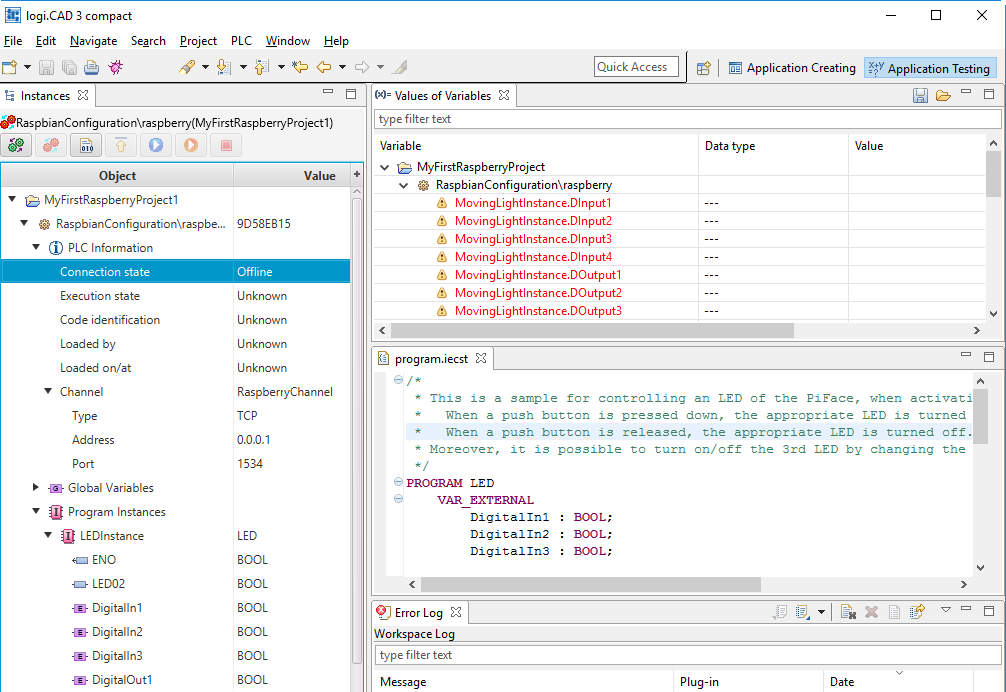No connection to Raspberry Pi from the development environment
This article gives you some clues how to proceed when it is not possible to connect to the →Raspberry Pi from within logi.CAD 3.
Symptoms:
The Values of Variables view does not display values for the variables but ---.
The Instance view displays the information Offline and Unknown below of PLC information.
|
Possible causes |
Solutions |
|
|
|
Install and start logi.RTS on the Raspberry Pi as described under "Installing and starting logi.RTS on Raspberry Pi" but the version that is required by logi.CAD 3. The article "Release notes for version" contains information on the required version of logi.RTS. |
|
No license for logi.RTS has been installed on the Raspberry Pi. |
Install a license on the Raspberry Pi as described under "Installing and starting logi.RTS on Raspberry Pi". Alternative: Start the Raspberry Pi again so that logi.RTS is re-started. This makes it possible to operate logi.RTS as demo version – as a full version for 3 hours after starting logi.RTS. Instructions how to start the Raspberry Pi are specified under "Installing and starting logi.RTS on Raspberry Pi". |
|
A wrong IP-address has been entered for the Raspberry Pi within the PLC-object. |
Enter the correct IP-address of the Raspberry Pi within the PLC-object as described under "Loading application onto Raspberry Pi". |
You might have to load the application onto the Raspberry Pi after the above listed solutions: In the Instances view, select the item for the Raspberry Pi. If necessary, first click  and then
and then  .
.
logi.cals
recommends to install and use the most current versions of
logi.CAD 3
and the runtime system so that the latest features and problem fixes
according to the
release notes are provided in the used version.
Did this article help you? Did you find the requested information in this user documentation?
If not, contact the support team of logi.cals. State your questions or suggestions to improve/enhance the user documentation as detailed as possible.