Can I configure the execution of an application (the executed cycles)?
You are able to configure most of the states in which the current application is being executed by the →runtime system .
Advanced user
The configuration and the following instruction is aimed at advanced users!
If you are not sure about some steps or the effects, logi.cals advised not to change the configuration. Moreover, back up your system data before making any changes so that you can restore the original data, if you experience any problems.
Graphical survey:
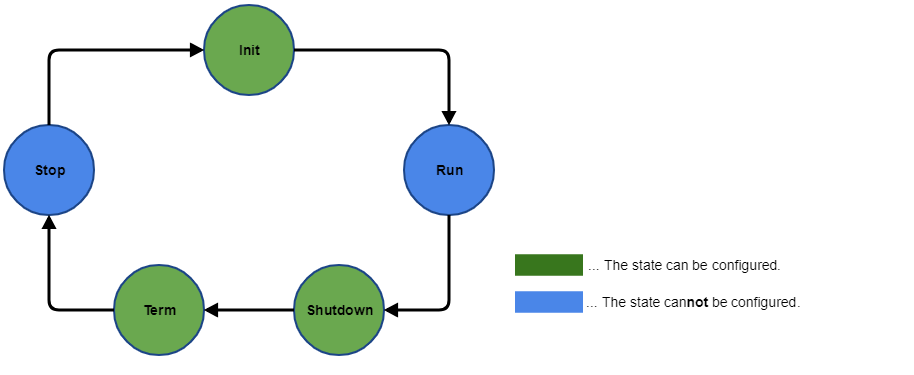
Explanation on the states (meanings:
= yes;
= no):
|
State |
Meaning for application |
Configurable? |
Activated by default? |
|
Init state |
The application is executed in the initial state. The state can be deactivated/activated by means of a configuration file for the runtime system. |
|
|
|
Run state |
The application is executed within the normal operation. You cannot deactivate the execution of the run state. |
|
|
|
Shutdown state |
Stopping the application is being prepared. The state can be deactivated/activated by means of a configuration file for the runtime system. Moreover, the execution period of the state may be defined by means of a configuration file for the runtime system. |
|
|
|
Term state |
The application is within the last cycle before the application passes into the stop state. The state can be deactivated/activated by means of a configuration file for the runtime system. |
|
|
|
Stop state |
The application is not executed. You cannot deactivate the execution of the stop state.
|
|
|
How to configure these states:
If the runtime system is running, terminate the runtime system . If you are using the built-in PLC, stop it.
Open a command prompt on the target system or PC where the runtime system or logi.CAD 3 (if the built-in PLC is used) has been installed.
Change to sub-directory PLC of the runtime system installation directory.
If you are using the built-in PLC, go to the Windows folder where you installed logi.CAD 3. Then go to this sub-folder: plugins\com.logicals.ptk.win32.win_x.y.z\rts (x.y.z is a placeholder for the respective version number of logi.CAD 3.)Open file RTSIO.cfg in any text editor, search for the line Flags and change the entered value to one of the following values.
These values are applied for →tasks with a cycle time ≠ 0 (= for a periodic execution).
Value
Activated states
Note
0
run state + stop state
Run state and stop state are always activated – no matter which value is entered in the line.
1
init state + run state + stop state
2
run state + term state + stop state
3
init state + run state + term state + stop state
Line Flags 3 is entered in the default configuration.
Therefore, all states but the shutdown state are activated.8
run state + shutdown state + stop state
9
init state + run state + shutdown state + stop state
10
run state + shutdown state + term state + stop state
11
init state + run state + shutdown state + term state + stop state
Save the changed file RTSIO.cfg.
If you want to define the execution period of the shutdown state, perform the following steps, too:
Open file RTS.cfg in any text editor, search for the following lines and change the entered value (the values are interpreted as milliseconds).
Line
Meaning
Example
AddSymbol Shutdown.Timeout
period for execution of the shutdown state
logi.cals recommends a period of 3 seconds at most (= value 3000 or less).
If you specify a longer period, logi.CAD 3 might report a timeout when loading/stopping the application.AddSymbol Shutdown.Timeout 3000
AddSymbol Shutdown.CheckDelay
check interval for sequence of Shutdown.Timeout
AddSymbol Shutdown.CheckDelay 500
TriggeredTasks.HaveInitCycle
only possible for Windows and platform LinuxX86: activate or deactivate the init state for →tasks with a cycle time 0 (= for a triggered execution)
In case of value 0 ( = default behavior), the init state is deactivated for these tasks. In case of other values, the init state is activated.TriggeredTasks.HaveInitCycle 1
Save the changed file RTS.cfg.
Restart the runtime system on the Windows PC. If you are using the built-in PLC, start it.
Consider the possible effect, if you have deactivated the init state, shutdown state and/or term state: Concerning the RTSCycleInfo block, its outputs evaluating the status of the appropriate state will always return value FALSE (or an equivalent).
logi.cals
recommends to install and use the most current versions of
logi.CAD 3
and the runtime system so that the latest features and problem fixes
according to the
release notes are provided in the used version.
Did this article help you? Did you find the requested information in this user documentation?
If not, contact the support team of logi.cals. State your questions or suggestions to improve/enhance the user documentation as detailed as possible.