Highlighting the errors and warnings in the FBD-editor
After the FBD-object is opened in the →graphical editor, the faulty FBD-elements are highlighted accordingly. Of course, this highlighting is displayed at once when working in the graphical editor, if your modifications are causing an error or a warning.
If you move the mouse pointer over the highlighted error or warning, a message details the error or warning (see Errors and warnings in FBD for a list of these messages).
Examples for highlighted errors:

The line is highlighted as faulty (= a red dashed line). If you move the mouse pointer over the faulty line, a message details the error. The error in the left illustration: Data type INT cannot be converted to data type BOOL.
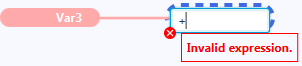
The →value field is hightlighted as faulty – the icon
 is displayed. There might be an additional message informing about the error causes.
is displayed. There might be an additional message informing about the error causes.
The →call is highlighted as faulty. If you move the mouse pointer over the icon
 , a message details the error.
, a message details the error.The marker
 or
or  for the parent objects in the project explorer assists you to find the error even faster.
for the parent objects in the project explorer assists you to find the error even faster.Messages in Problems view inform about errors/warnings in the already saved FBD-object. Double-click a message to go to the error/warning in the FBD-editor.
Corrective action: Correct the faulty FBD-element and save the object.
In order to quickly navigate between several errors within the editor, you can use the keyboard shortcuts Ctr+. and Ctrl+, to go to next or previous error. In an active ST-editor with errors, you can also use the commands Next Annotation and Previous Annotation provided in the menu Navigate.